Add Mojeek to Safari iOS
The stock version of Safari only allows you to pick between Google, Yahoo, Bing, DuckDuckGo, and Ecosia when it comes to your choice of default search engine. We therefore would recommend not using Safari on iOS if you'd like to also use Mojeek. We have a Mojeek App for iOS that can easily be used to search with Mojeek as your default search engine and as a web browser.
Add to browser
Querydial
- Download QueryDial from the App Store
- Open the app and click continue through the initial steps. On Choose Your Preferred Shortcut Style you have the option to pick between triggering search engines using !bangs or just using keywords. This guide will use bangs.
- Click through to the Grant Permissions screen; once here exit the app and head to Settings > Safari > Extensions.
- In Extensions click QueryDial and set the Allow Extension and Allow in Private Browsing toggles to on, as well as Allow on All Websites at the bottom.
- Head back to QueryDial and click Continue.
- Click Gallery at the bottom of the screen and View All on General Search Engines.
- Click the + icon next to Mojeek and Add to Library and Fallbacks.
- Make sure Mojeek is the top search engine in Fallbacks if you've chosen others; they can be dragged around to adjust this.
- Head to Settings and toggle on Use the first universal search engine in the Fallbacks when the search term doesn't match a shortcut.
- Mojeek should now be your default search engine in Safari.
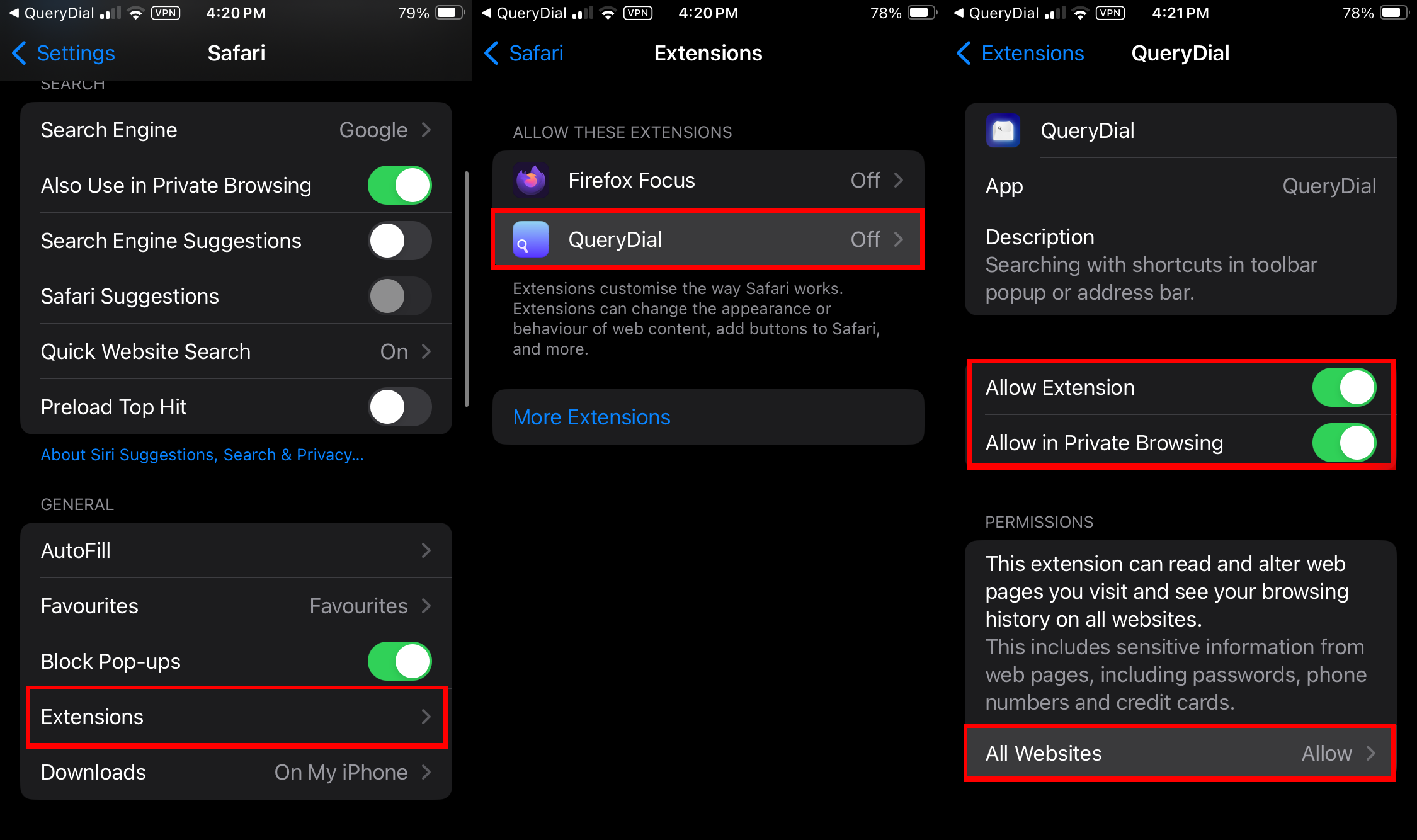
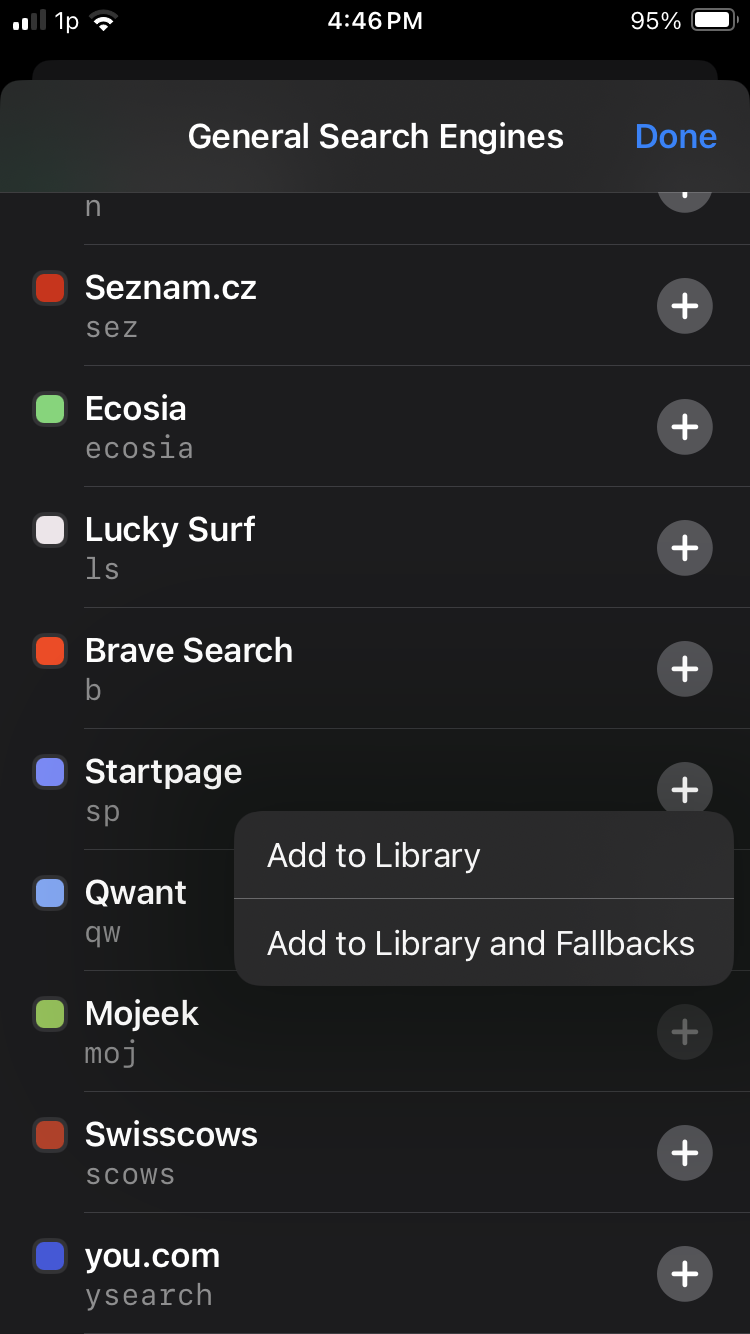
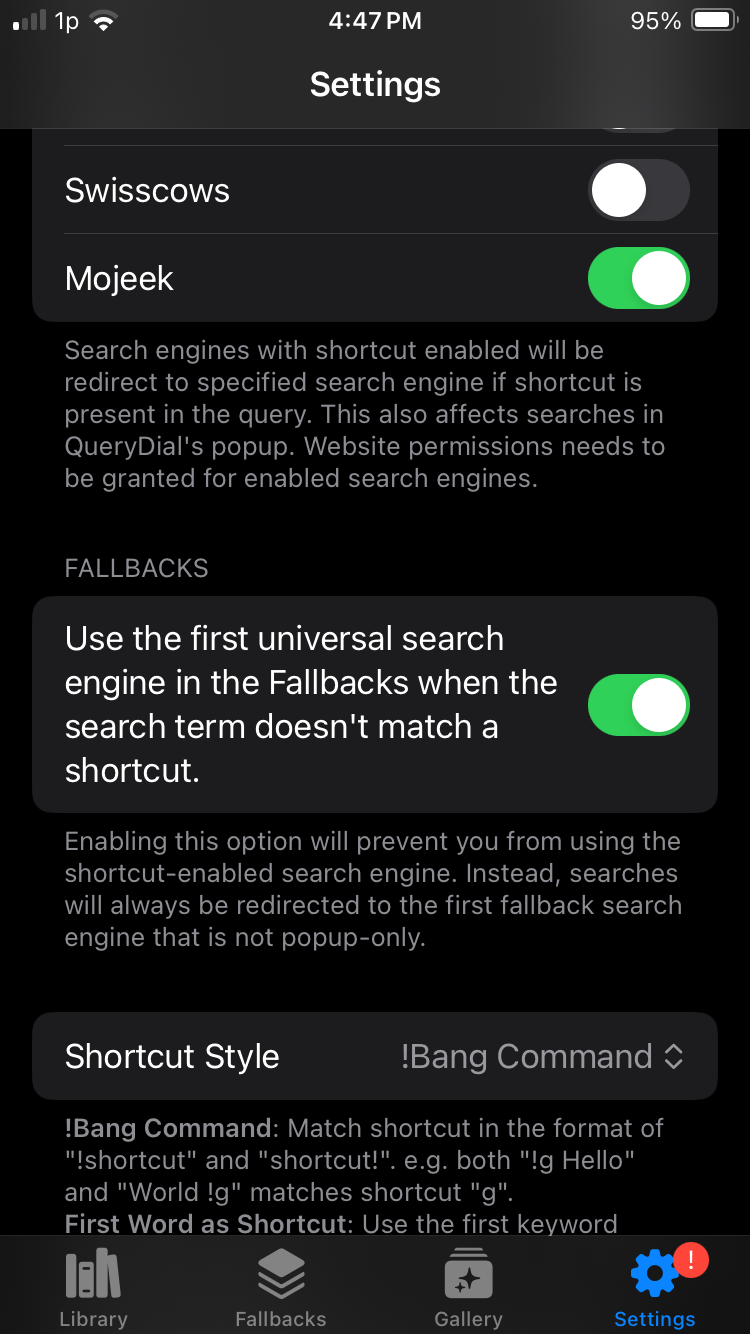
Note that the option is to use the first universal in Fallbacks, so be careful about putting anything above Mojeek in that section if you want to keep us as default.
Add to Safari Homepage
-
Open Mojeek using the Safari browser on your iOS device.
-
Tap on the Share Icon. We recommend that you do this from the homepage (tap to open in a new tab):
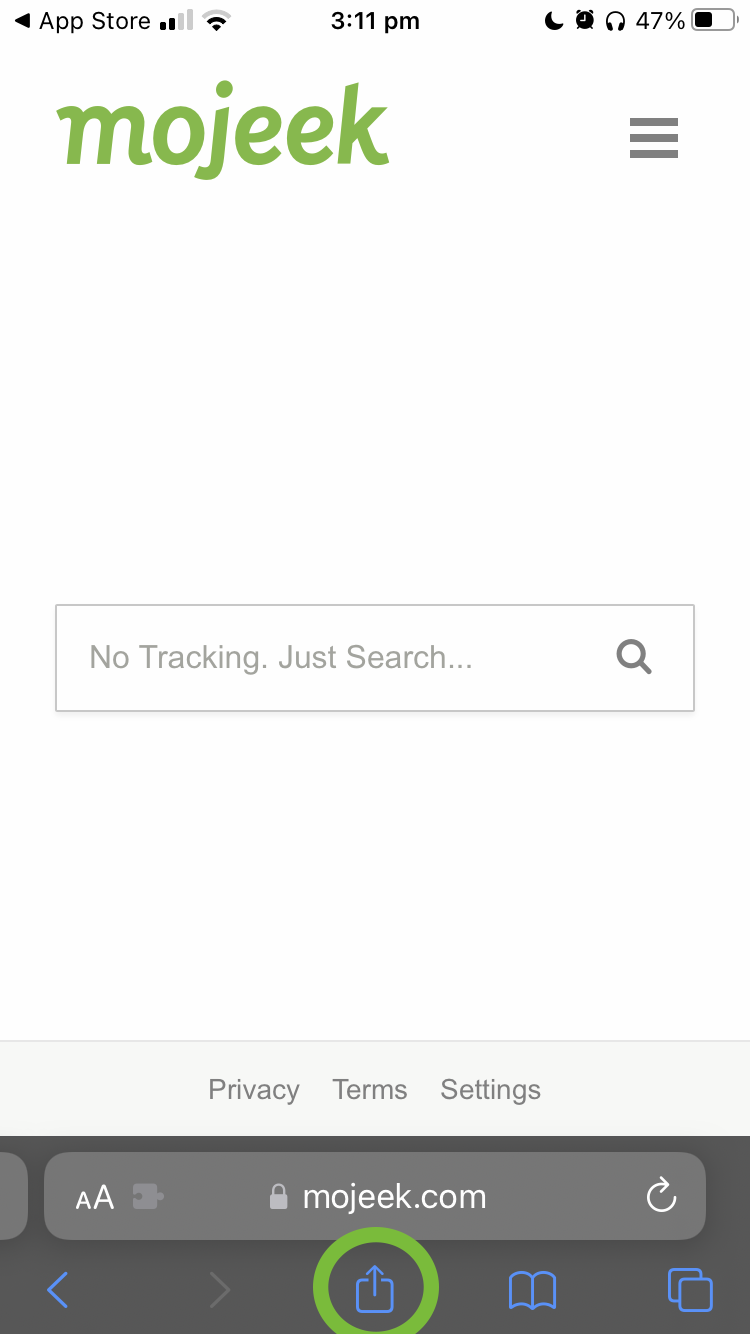
-
Scroll until you see Add to Home Screen and press this:
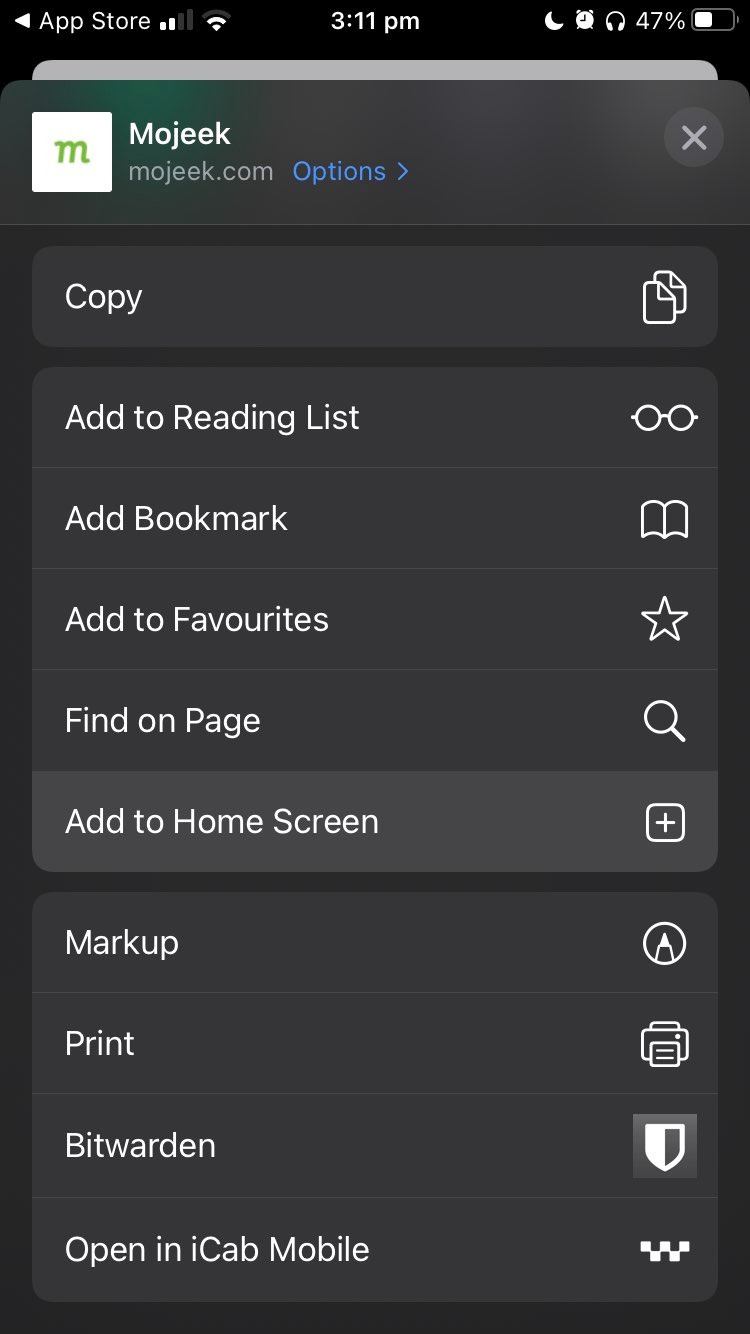
-
Tap on the Add to Home Screen button.
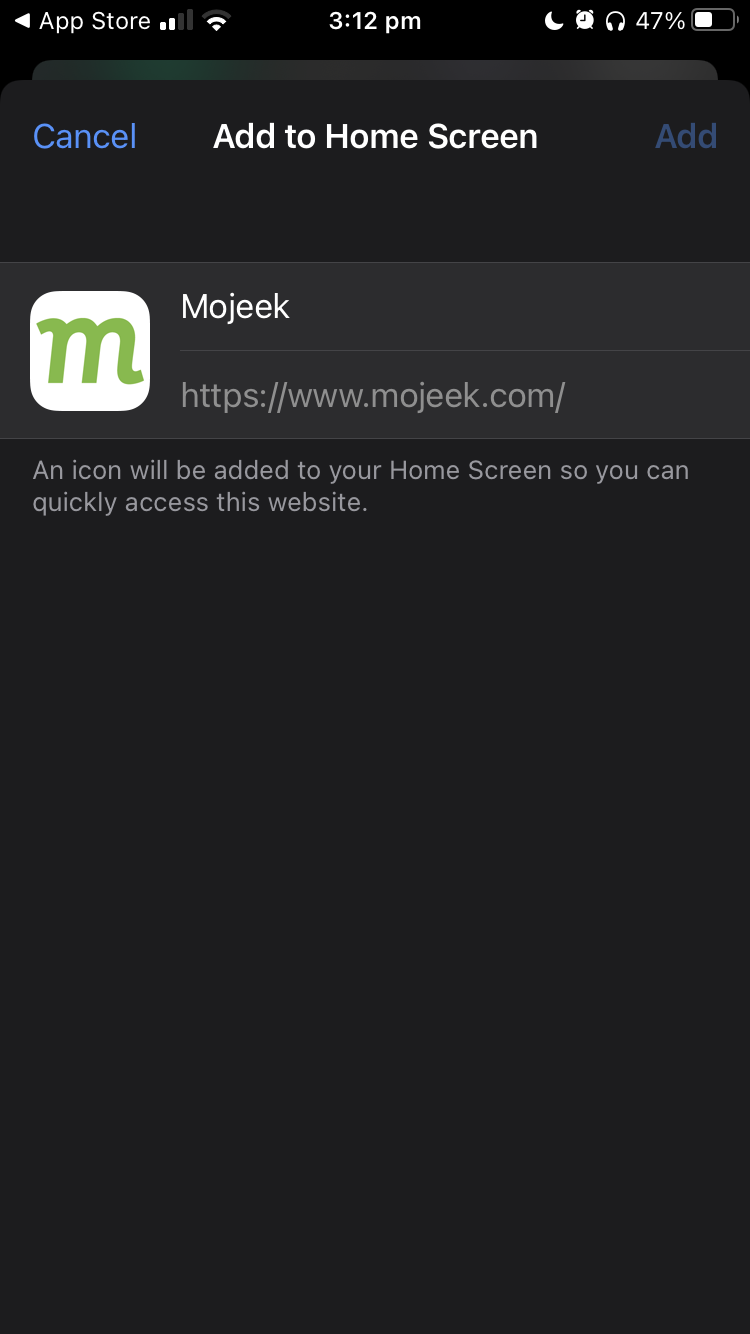
-
Tap on the Add button:
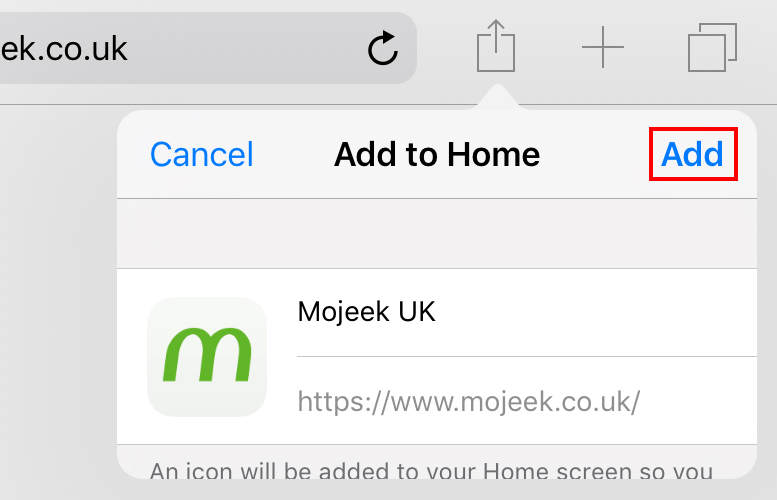
-
Once added, you'll have a Mojeek App Icon on your Home Screen.
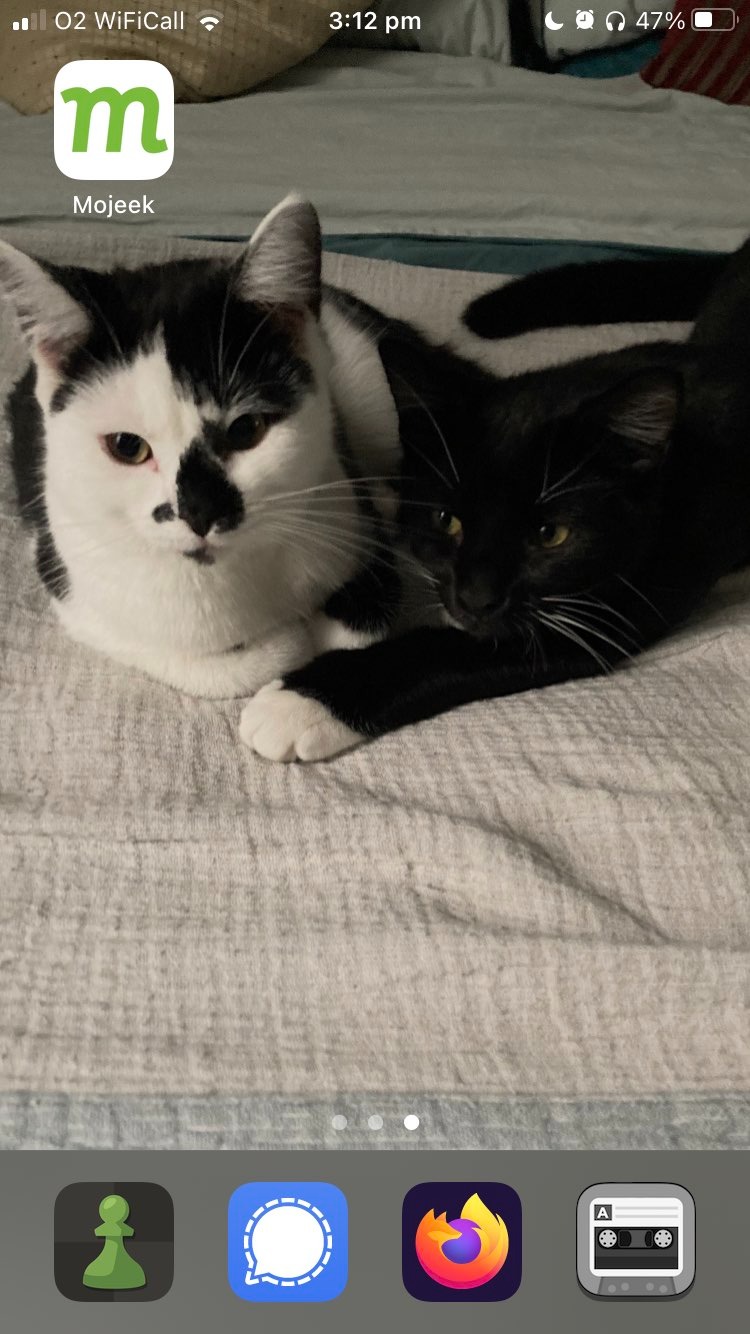
iOS app
We also have an app which you can download from the App Store.